Click first
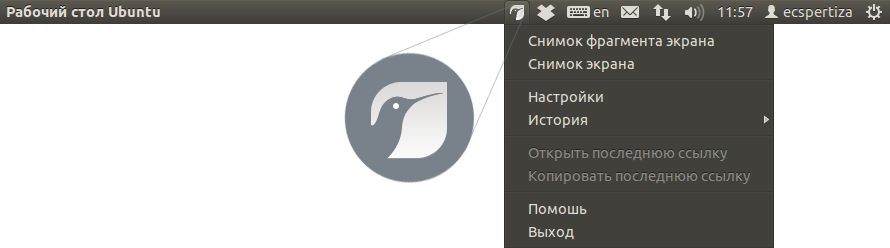
Start with one click
How to make a screenshot on Linux? Button PrintScreen, which is so often used for screenshots in Windows, you may have a different purpose and screenshots do not do it. You can certainly fix it - write the appropriate script and bind it to the familiar button, but, frankly, much easier and faster to install Joxi. After you install the system tray icon will appear program. Clicking the left mouse button will cause the frame to isolate a fragment of the screen, while the right - simple and intuitive menu. Joxi friends with most distributions Linux: OpenSUSE, Ubuntu Unity, Xubuntu, Mint, Rubuntu, Fedora, Red Hat, and others.)

Show only what you need
Let us say you want to make a shot of a part of the screen, not the whole scree . To do this, simply press Ctrl+PrintScreen and use the cursor to select the necessary area. Afterwards, a Very Useful Set of Graphic Instruments will appear under it, using which you can make anything to a screenshot - put arrows, type a text or even draw moustaches on a photo. You can also change the size of a screenshot by dragging the frame around it, and to do this, it is not necessary to aim and get into the frame of an image. Simply click on the darkened area at one side of the image and change its size . The screenshot will automatically be uploaded into the server, and the link to it will be copied into your clipboard.
Menu: settings and functions
To display the menu, move the cursor on the icon and click Joxi the right mouse button
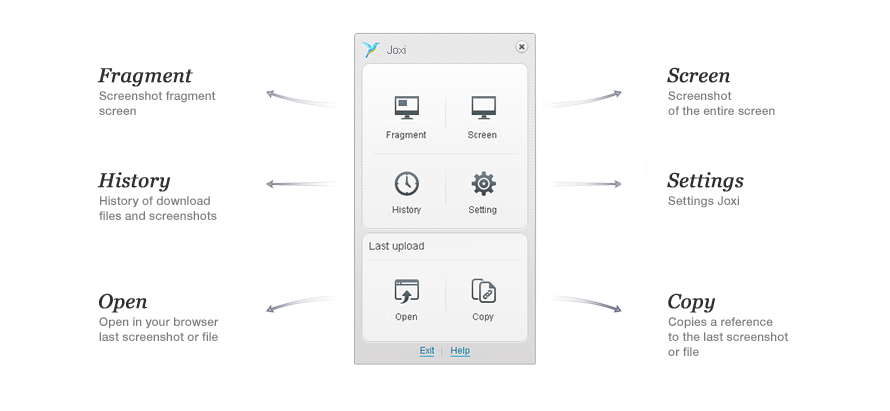
Toolbar
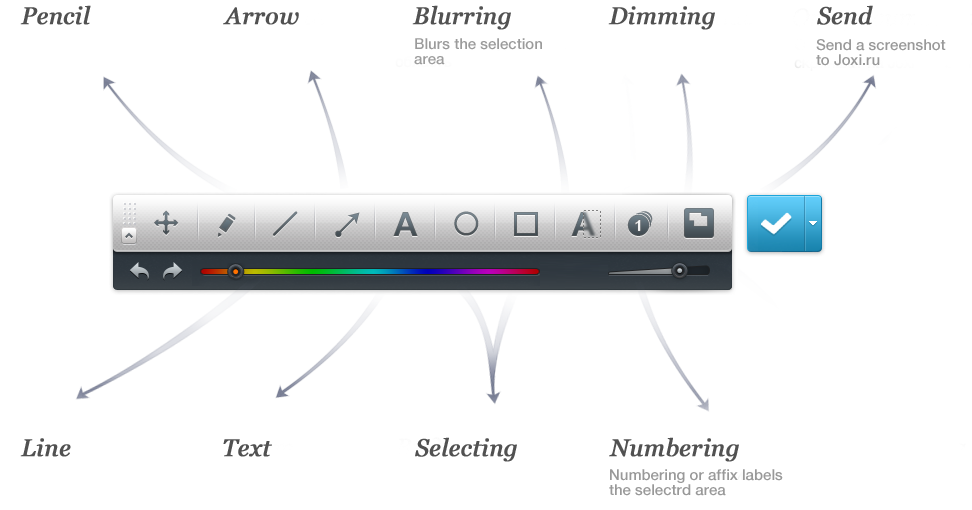
Screenshoter with access to social networks
If you simply throw links to screenshots via Skype or ICQ - it's not interesting, is it? Certainly, wrong scale . Especially for you Joxi offers a great opportunity - ability to share content via social networks. In just a second! Joxi website is integrated with links to the most popular social networks, so you can easily share your content with your friends. Vkontakte, Facebook, Livejournal, even Twitter - are only one click away.
Share, get a link, comments, abuse
When it comes to screenshots, the score goes to a second time. Therefore Joxi there are a number of convenient hot keys, adapted specifically for MacOS users. Press Ctrl and scroll to the desired area of ??the moving frame. Once it is done, the next will be a toolbar graphic changes - pencil, line, arrow, geometric shapes, text, etc. Draw until you get bored, and remember: the size and shape of the screenshot may be changed at any time, with sniper accuracy when hit on the Limits of the pictures from you, no one needs. Enough to put the cursor in one of the eight areas around our screenshots and pull in the right direction.
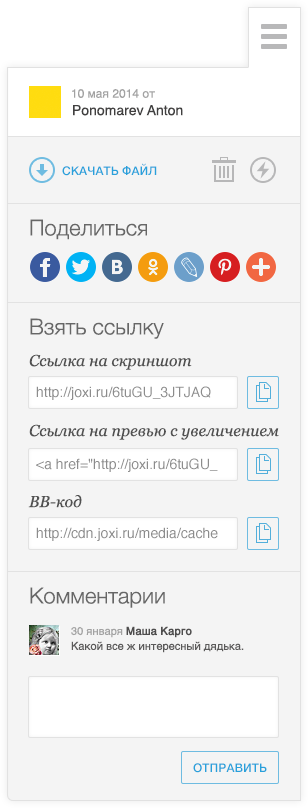
Send files
Joxi is very convenient for transport and storage of files. To send one or several files in the repository on a remote server, you need to find them in the file manager, open the context menu and select "Send to Joxi.ru". If the file requires prior backup, you can use the option "Compress and send to Joxi.ru".
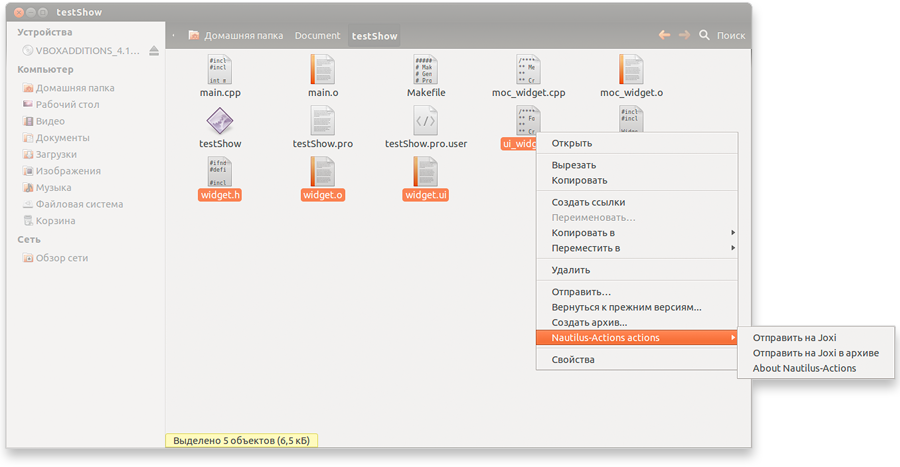
A little tweak
If you want to make a screenshot copied to a folder on the disk, or have an idea how to make "hot" keys more convenient, be sure to check out the "Settings". Here a long time do not have to mess around - all options are necessary and useful settings around.
New features
When it comes to screenshots, the score goes to a second time. Therefore Joxi there are a number of convenient hot keys, adapted specifically for MacOS users. Press Ctrl and scroll to the desired area of ??the moving frame. Once it is done, the next will be a toolbar graphic changes - pencil, line, arrow, geometric shapes, text, etc. Draw until you get bored, and remember: the size and shape of the screenshot may be changed at any time, with sniper accuracy when hit on the Limits of the pictures from you, no one needs. Enough to put the cursor in one of the eight areas around our screenshots and pull in the right direction.
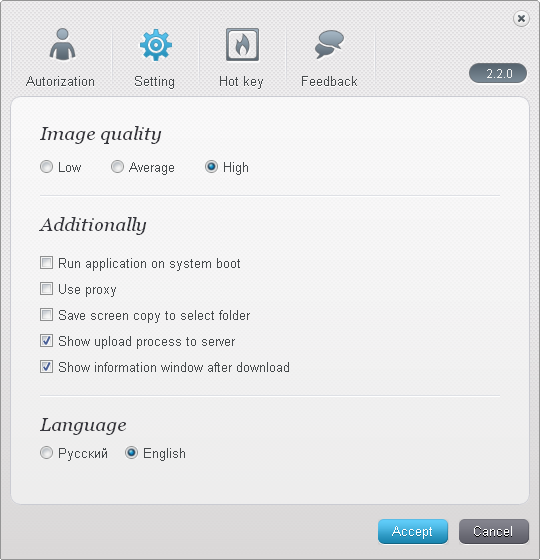
Зачем мы все это затеяли?
Impressions shared instantly
Joxi is a handy, modern service that allows to share files and screenshots instantly via the Internet
Quick and handy service - Joxi
We've made our service so great that it only takes seconds to make and share a screenshot - press the button
Share files and folders easily
We've managed to simplify and speed up the process of making screenshots by 30% compared to even the quickest similar services